We’ve never been known as big talkers
We've Never Been Big Talkers—Our Clients Speak for Us. See What They Say About Our Exceptional IT Support and How We've Helped Their Businesses Grow.
Why Do We Prioritize Cybersecurity?
Your Cybersecurity Worries Are Over—We Provide Proactive, Security-First IT Solutions for You
When Cybersecurity Is A Priority
Proactive Threat Prevention
We identify and neutralize cyber threats before they impact your business, minimizing risks, preventing costly downtime, and keeping your operations running smoothly.
Secure Data Protection
We safeguard your critical business data with advanced security measures, ensuring it's always safe from unauthorized access, corruption, or loss.
24/7 Monitoring Service
Our dedicated team of experts monitors your systems around the clock, providing continuous security, immediate response to issues, and peace of mind for you.
Customized Security Solutions
We tailor our security strategies to fit your unique business needs, providing optimal protection without unnecessary costs or complexity.
When Cybersecurity Isn't A Priority
Vulnerable to Cyber Attacks
Without proactive threat prevention, your business is exposed to cyber attacks that can cause severe damage, costly downtime, financial losses, and reputational damage.
Risk of Data Breaches
Lacking secure data protection, your critical information could be compromised, leading to legal issues, loss of client trust, damaged reputation, and financial losses.
Unmonitored Systems Failures
Without 24/7 monitoring, issues go unnoticed until it's too late, resulting in extended downtime, disrupted operations, and lost profits, leading to significant financial losses.
Generic Security Solutions Fail
Using one-size-fits-all security doesn't address your specific risks, leaving gaps that advanced threats can easily exploit.
Security-First IT:
The k_Street Consulting Approach
Client Success First
We focus on your success. By solving your IT issues, we help increase your profits and reduce expenses, growing together. We are committed to being part of your growth.
Personalized Service Plans
We tailor our IT services to meet your unique business needs, providing enterprise-level solutions at small business prices. Our customized plans ensure you get exactly what you need without unnecessary costs.
Proactive IT Solutions
We prevent IT issues before they cause downtime, keeping your business running smoothly without interruptions. Our proactive approach ensures productivity and saves you money in the long run.
Dedicated Support Team
Our dedicated staff loves seeing our clients succeed. We provide fast, reliable IT support whenever you need it. With 24/7 helpdesk availability, we're always here to assist you.
Ready for a New, Productive Approach to IT?
Here are Three Ways We CAN Help
01
Hire Us To make Security The Focus Of Your IT Strategy
02
Sign Up For Our Email List
Learn How A Security-First IT Strategy Benefits Your Company:
03
ask us anything
Do You Have Any Pressing Questions About Your IT or Need Guidance on a Small Project?
We’re happy to help steer you in the right direction – with no obligations.
Call our sales team at (202) 618-8296 or email info@kstreetllc.com
Let's Grow Your Business Together with Proactive, Affordable IT Solutions Today
At k_Street Consulting, LLC, we're committed to helping your business succeed. Our proactive IT solutions prevent issues before they occur, saving you time and money. We believe in growing together with our clients. Let us handle your IT needs so you can focus on driving your business forward.
Give us a call at (202) 640-2737 or click the button below to schedule your consultation. We're ready to propel your IT to new heights.